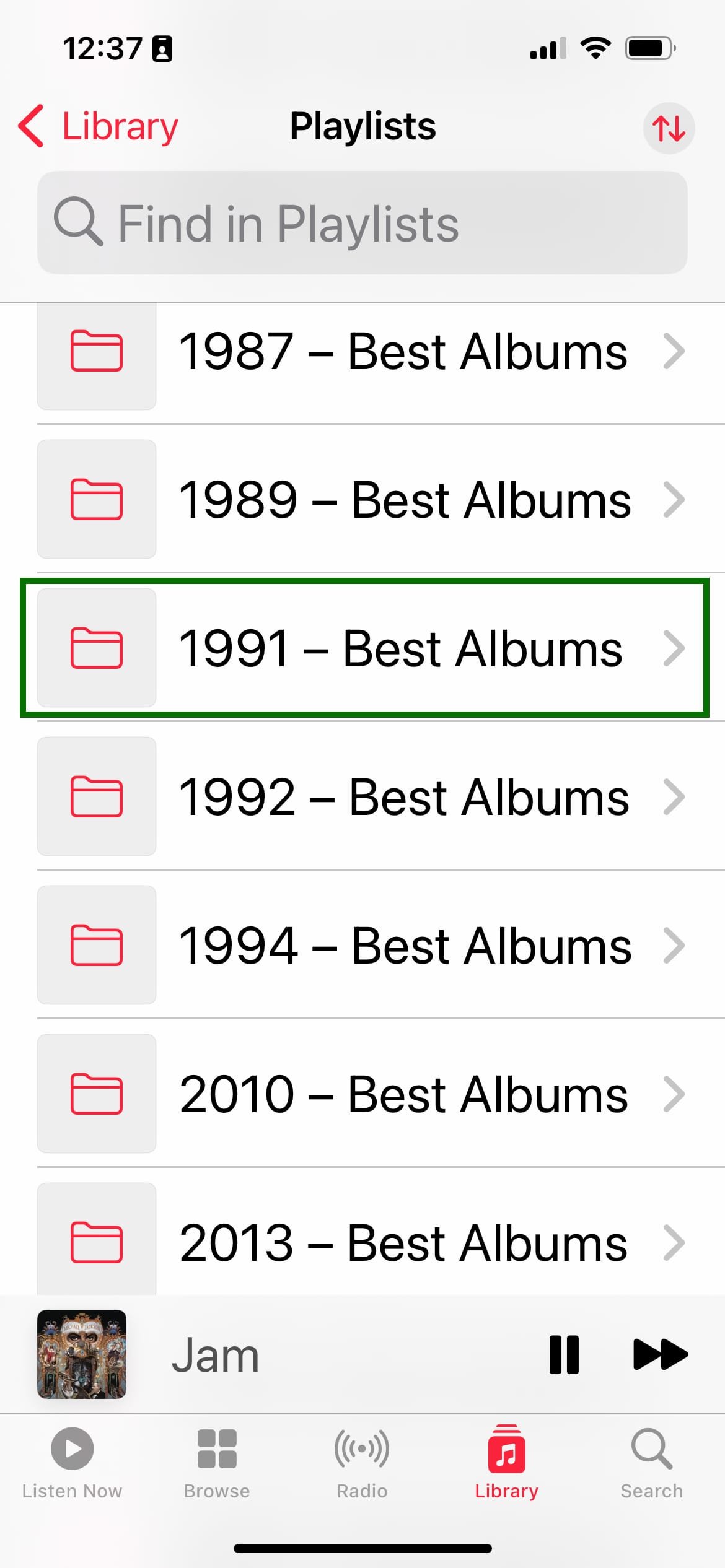I’m an album guy, first and foremost. Nothing quite compares to sitting down, tapping play, and listening to a beloved album in its linear format. While many people no longer listen in this manner, instead choosing to listen to individual songs via playlists, that are thematically similar, there are times when such diversity detracts from the singular musical experience of an artist or album.
Don’t get me wrong, I’ve listened to my fair share of playlists, and some are exceptional, but when I decided to scrap my entire music library and start again, only selecting the very best albums that meant something to me, my saved playlists were also deleted. I’m sure that statement would have sent panic through many of you who have laboured extensively to create the perfect playlist. Don’t fret for I’m not going to suggest you follow my lead. Although, the process of rediscovery and, in some cases new discoveries, is incredibly rewarding. That said, music is subjective and this tips article merely offers another perspective on how to utilise playlists and playlist folders in Apple Music to nicely present a year-by-year arrangement of the Best Albums Of….
When I started rebuilding my music library, I wanted to utilise Apple Music to its full extent. The reasons why I chose Apple Music, over other services are best left for a future feature article on Subjective Sounds, but if you find yourself drawn to the Apple ecosystem, then it’s incredibly compelling. Some may wonder what this shift means for my physical music collection. Well, I’m rebuilding that also, but at a much slower rate. It comes down to a cost issue and thankfully streaming music permits sampling before purchasing thereby ensuring that I no longer attain every album by an artist I love; only their very best.
One of the advantages of Apple Music is that it is rather feature-rich and much of the functionality will appeal to most users. However, one frustration that I came across was that there was no easy way to sort albums by the year they were initially released. Plus, don’t get me started on reissues that change the release date to be that of the reissue, thereby throwing an album out of an artist’s chronological order. Nevertheless, I wanted to see my favourite albums from 1979, 1980, 1981 etcetera.
When adding an album to the Library in Apple Music, it should be easy to sort and filter by year of release. Yet, I found no straightforward way to make that happen. Yes, you can filter by Year and then Artist, but what if I just wanted to see all the albums from 1979? Yes, you can type in 1979 into the search window but that doesn’t work either as the year of release is not part of the search parameters. I guess I could always go in and modify the album’s title, on Apple Music for the Mac, so that it includes the year. However, changing metadata that can be changed without notice by the streaming service isn’t the most logical approach. If, for instance, I was still purchasing music from the iTunes Store, then changing the metadata may very well be an option to consider as I would own the files.
One additional issue is that the smartphone and tablet apps are even more limited than their desktop counterpart with regard to managing your music collection the way you would ultimately like it to be presented. For instance, while Playlist Folders work within the mobile apps, and you can create a Playlist from within Apple Music on your smartphone or tablet, you cannot create a Playlist Folder from within the mobile apps. Subsequently, you will need to have Apple Music for the Mac to create Playlist Folders. As I don’t use Windows, I don’t want to say that the PC version would also have this feature, but I would hope it does. As to why Apple hasn’t implemented it on the mobile versions of Apple Music, I’ve no idea. Let’s just say it’s frustrating; especially if you use a smartphone or tablet as your only, or primary, computing device.
How To Create A Playlist Folder
Open Apple Music on your computer then, from the top menu bar, choose File > New > Playlist Folder
Give your folder a title and add a relevant description.
Once that initial step is completed, you’ll notice that the folder has shown up in the Playlists area of the lefthand sidebar.
Now that the folder is created, when you go to your phone or tablet, you’ll be able to see the Playlist Folder you just created from within the Library > Playlists area.
If you don’t see it immediately appear on your portable device, go back to the desktop application and go to File > Library > Update Cloud Library. Within a few seconds of doing this, you should see the Playlist Folder appear on your device.
Now that we’ve created the folder, we can start adding albums. You can also add various playlists to this folder as well as additional folders.
For instance, you could have 1991 as the main folder name and within it have folders for Soundtracks, Compilations, and Albums. While it’s quite flexible, for this example I’ll be looking exclusively at adding albums, as Playlists, to the 1991 – Best Albums Playlist Folder.
How To Add Albums To Playlist Folders
Find an album you wish to add to the folder you’ve just created, then:
Tap the More Options icon.
Then tap Add to a Playlist > New Playlist
Decide if you want the playlist to show on your profile; I choose not to show these particular playlists.
Give the playlist a name; I title it with the artist and album name.
Tap Done.
Simply repeat the process for as many albums as you wish to add.
This process can also be done on the Mac, but from my own experience I find myself creating more playlists on my iPhone than any other device. The only frustration with the Mac version is that the New Playlist will be added below all your folders and you’ll need to drag and drop it to the folder you wish for it to reside within. While it may seem a little confusing at first, after you create a couple of Playlist Folders the process becomes second nature.
As we’re so often bombarded with endless music choices and algorithmic recommendations, utilising a Playlist can set you free by giving you complete control over your music library and how you prefer to group the music you love the most. If you’ve never been focused on the cohesive body of work that albums represent, then why not take an exploratory jump and set up a Playlist Folder with a few albums that truly speak to you? You’ll uncover hidden gems, embrace the artist’s vision, and you may just find that an album-based playlist offers an enriching musical experience.